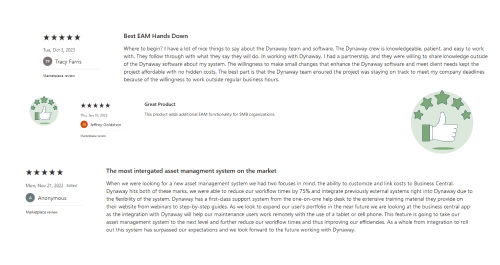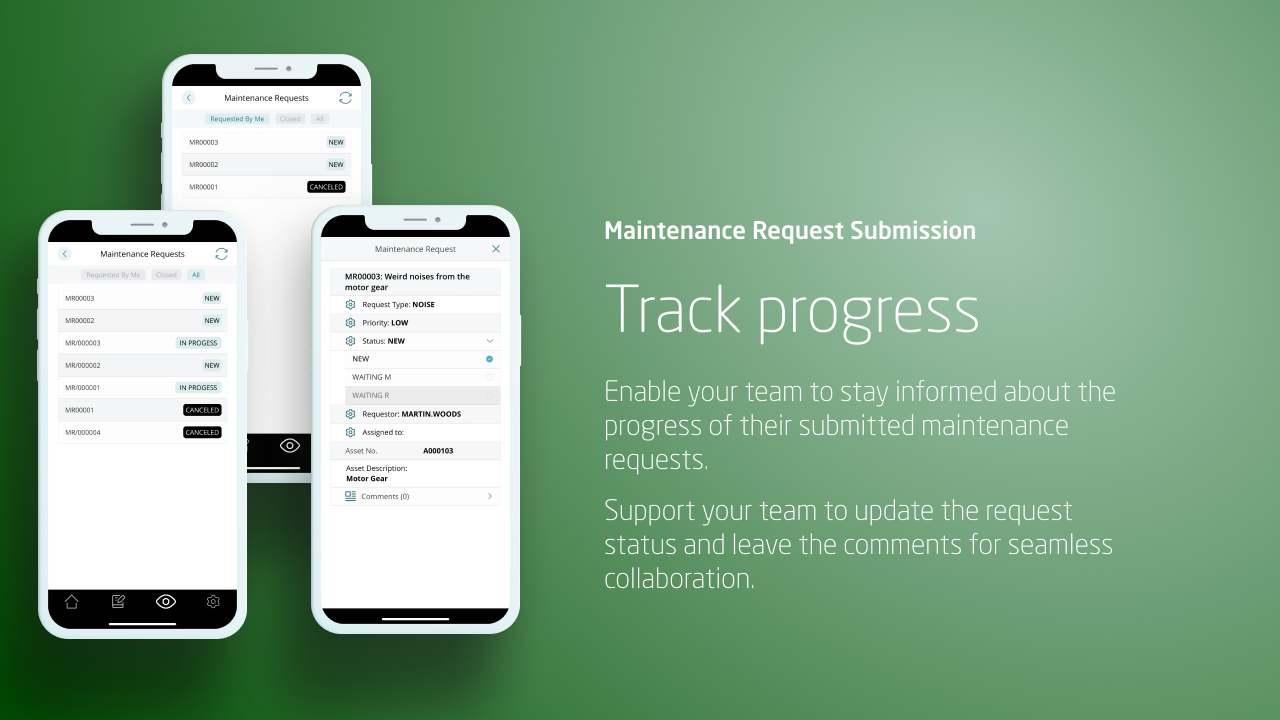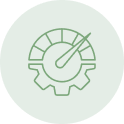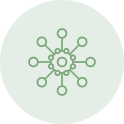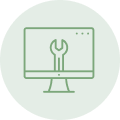Operational Efficiency
Optimize operations with Dynaway EAM for enhanced productivity and safety.
Enjoy automated cost attribution, streamlined MRP processes, and reduced maintenance efforts for a more efficient workspace.
All Assets, One Central Hub
Centralize and streamline asset management with Dynaway EAM.
Gain full visibility and traceability, leading to longer asset lifetimes through proactive maintenance. All your essential tools in one place.
Integration and Upgrades
Leverage the Power Platform for swift adaptations and enjoy continuous customer-centric enhancements.
Designed by experts, start optimizing in weeks, not months. Plus, enjoy hassle-free upgrades for perpetual progress.